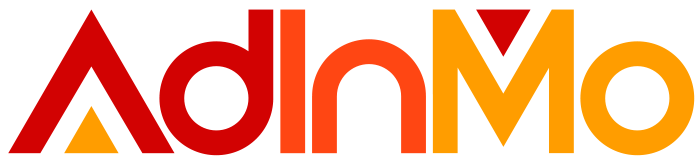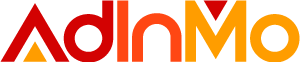Testing Features and Techniques
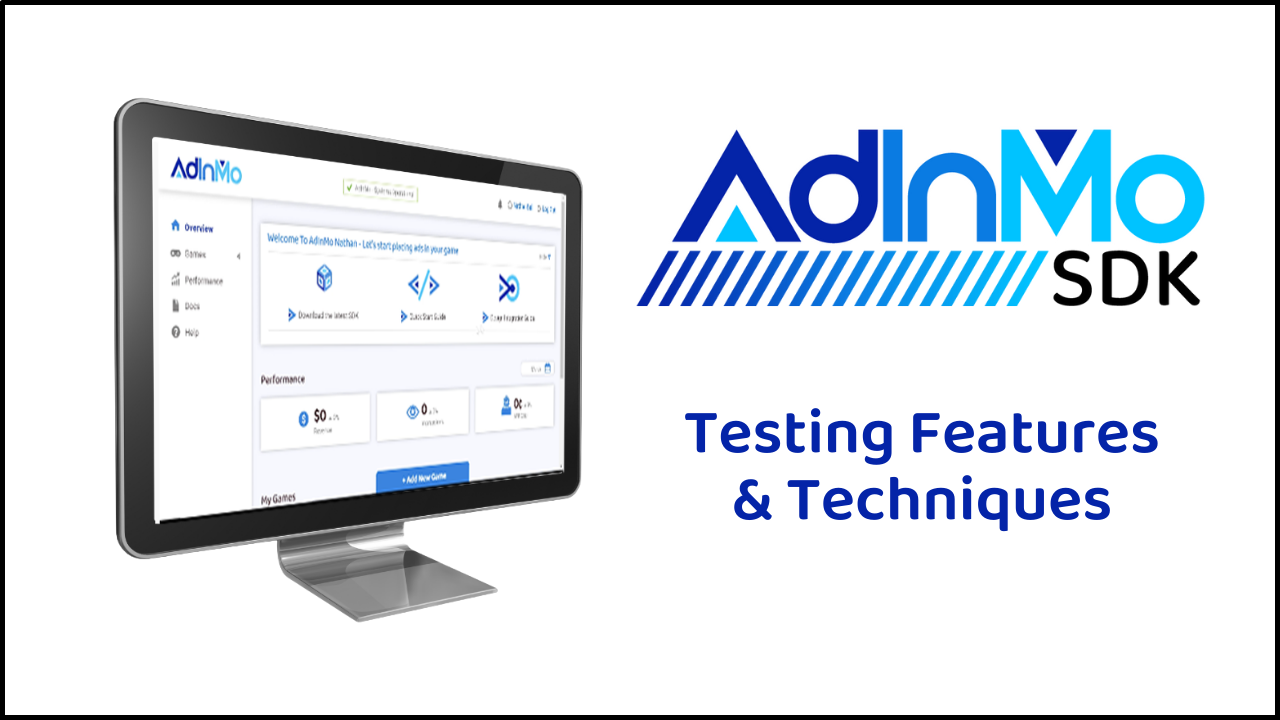
Testing your game is one of the most important, and often undervalued, facets of game development.
Good testers, and good test procedures, can be the difference between a smash-hit Game of the Year, and a buggy, disappointing, studio-sinking catastrophe.
With in-game advertising, the ads you show to your players become, themselves, part of the fabric and design of the game, and as such require testing as well; testing to ensure they function as intended; testing to confirm that they fit in with the style and feel of the game; and more.
In this post, we’ll be discussing the different features that the AdInMo SDK and Portal offers to assist you in testing your in-game ads, and the techniques you can use to make sure they’re performing at the optimum level.
Under the Hood
You’ll want to start testing your in-game ads within the game engine itself. The AdInMo SDK features Debug Tools, which you can use to check whether each of your placements are generating impressions, and the reasons they aren’t, if they’re not. You can access these tools in Unity using the following steps:
- Click ‘AdInMo’ in the top-level Unity menu.
- Click ‘Manager’ in the drop-down list that appears.
This will open the Debug Tools window, which you can move and reposition to your liking. When running your game, this window will show a list of all active ad placements, and whether they’re generating impressions or not. This will help you evaluate the average performance of your placements over a play session, and help you pinpoint the reason your ads aren’t performing as well as they should be, so you can work to fix them.

A Brief Interlude
Once you’ve tested your ads in-engine, you’ll want to test them on a real device. Before you do this, however, it’s best to register the device(s) you plan on using for these tests on the AdInMo Portal. Doing so will allow our tech team to collect more information each time your game is played, which will help them to identify problems relating to device specifications, model, etc. To register your test device(s), simply complete the following steps:
- Head to your game’s page on the AdInMo Portal.
- Click ‘Test Devices’ in the menu on the left.
- Click ‘Add Test Device’ on the page you’re taken to.
- This will bring up a list of the devices that have used your game. Select the device(s) you plan on testing with from this list.
Once this is done, your devices will be registered with us, and you’ll be good to start testing your ad placements on them!

The Real Deal
Testing your game, and its ad placements, on a real device is crucial to your testing process for a few reasons. Firstly, because it will give you an accurate look at the player experience; how things feel with the placements in on an accurately sized screen, rather than in-engine; and how you move through the game and experience the ads when using real mobile controls, something which can have a significant impact on player behaviour. Secondly, because it will let you more easily get the game in front of more people. Testing with a range of participants is the ideal scenario, so try and get as much of the team involved as possible; collectively you’ll get a much more thorough impression of the ad integration than you would alone.
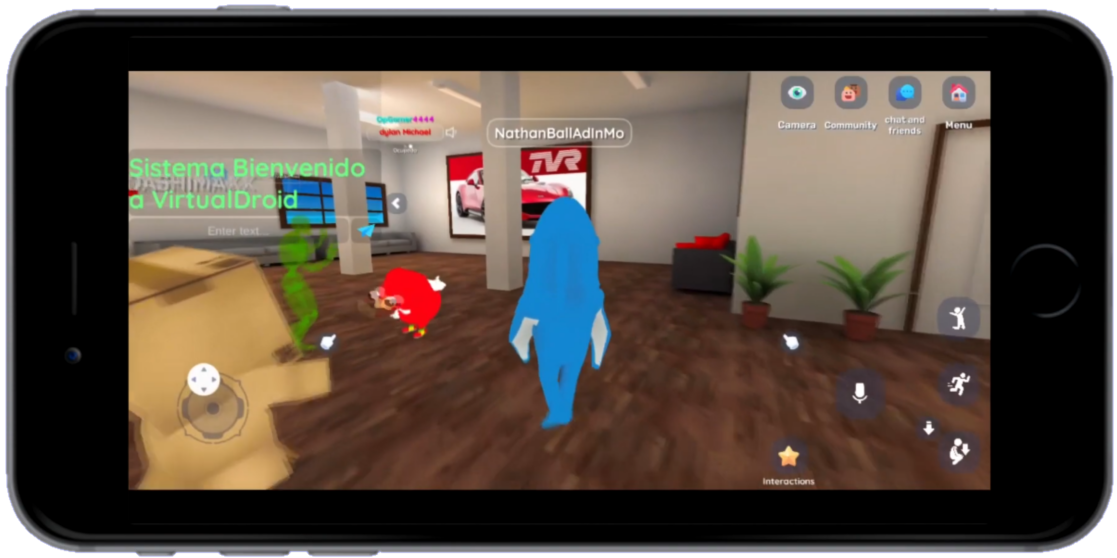
Testing this way will let you evaluate the performance of your ad placements, but also their visual appeal. Getting this aspect of the integration right is just as important; better visuals mean happier players, which means more time spent playing, which means more ad revenue.
These are just a few simple but effective testing techniques. Put them to use once your in-game integration is done, and watch the quality go up as you put in the work. With the right amount of effort, you’ll find that in-game advertising delivers an effective incremental revenue stream at no cost to your player experience; a win for everyone involved.
To see the testing features and techniques in action watch the InGamePlay Design Guide | Episode 11.
Try the AdInMo SDK for yourself and sign into the AdInMo Developer Portal.
For more advice on how to place InGamePlay brand ads in your game, watch our handy step by step, walk-thru SDK Video Tutorial.
More…
Meet us at PGC London 2025
PG Connects London is always the best way to kick off the New Year Collaboration across the ecosystem is key and we’re delighted to be co-hosting sessions at Pocket Gamer Connects London 2025 with our partners SuperScale and Usercentrics in the Monetiser and Global...
Beyond Banner Ads Part 2: In-game ads in Match 3D Games
Continuing our expert series, AdInMo Advisor Tiffany Keller puts monetization theory into practice with a case study on Hexa Sort by Applovin’s Lion Studios. Hexa Sort by Lion Studios, a part of the Applovin family, is a break-out hybrid casual hit that’s grown the...
Beyond Banner Ads: Part 1
In this new series, monetization expert and AdInMo Advisor Tiffany Keller gives a masterclass in monetization theory with insightful use cases how in-game formats drive player engagement I’ll be honest: banners used to be the signal of a game with low retention-...